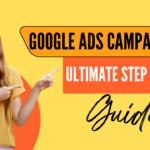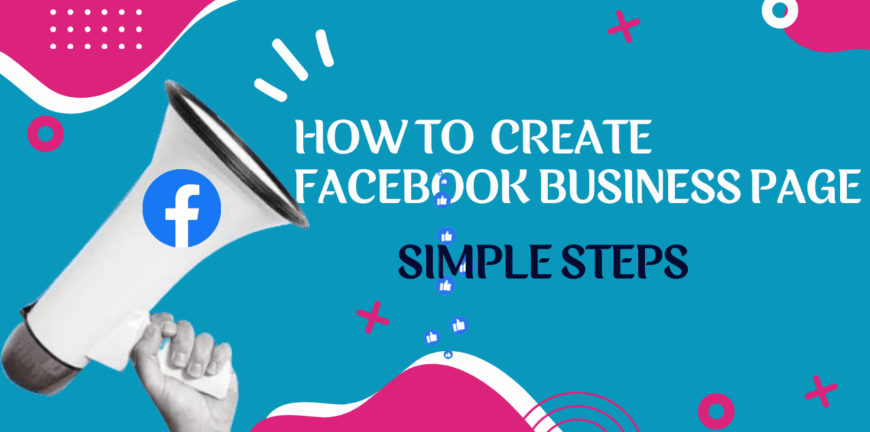
Simple steps to create the perfect Facebook Page for your business in 2022
simple steps to create the perfect Facebook Page for your business in 2022
1. Begin setting up your page
To begin setting up your page, visit facebook.com/business and click the ‘Create a page’ button in the drop-down menu in the top-right of the page.
page. 
2. Create your page
Here you’ll choose that you’re a business, give your business’s name, and select a few categories that your business falls into, for example, you could be a retailer or an internet company. Remember to be accurate, because choosing the most appropriate option will make it easier for customers to find your page! 
3. Add a profile picture
You’ll then be asked to upload a profile picture for your business. This is pretty much always your company’s logo, but it could technically be anything you want. If you’re a solo entrepreneur, why not add a professional-looking photo of yourself? This should be an image saved to your computer and at least 720x720 pixels (which means a medium quality image, so not grainy). All Facebook images are square, but you can use Facebook to crop the image to make it a square once you’ve uploaded it. 
4. Add a cover photo
 Once you’ve added your profile picture, it’s time to upload your cover photo. This is a horizontal, lengthways image that sits on top of your profile photo. This is a good opportunity to maybe add any contact details, other social media handles, or tell users what your business is really about.
Once you’ve added your profile picture, it’s time to upload your cover photo. This is a horizontal, lengthways image that sits on top of your profile photo. This is a good opportunity to maybe add any contact details, other social media handles, or tell users what your business is really about.
5. Meet your page
Once you’ve done all of this, you’ll be taken through to your page. As you can see, I’ve skipped adding my profile photo and cover image here, so these have been left as generic coloured blocks.
A Facebook pop-up will then ask you to “Set up your page for success”, but I’d actually recommend ignoring this some of this advice for now. You don’t want to ask your friends to like a half-empty page.
Don’t worry about closing the conversation box, you can always do this later. 
6. Edit your Page info
Now your page looks the part visually, you’ll need to add a few more pieces of key information. Select the three dots to the right of ‘Share’, then select ‘Edit Page info’.
This will take you through to a pop-up where you will add some key details. Bear in mind that all of this information will be shared publicly, unless you specifically choose otherwise.
- Description
- Category
- Phone number (if you have one)
- Website (if you have one)
- Email (if you have one)
- Business location
- Hours your business is open
- Impressum (ignore this unless you’re in a German-speaking country)
- Price range
- Privacy policy (if you have one)
Think about what you want your business page to do. If you want to start conversations, give people the option to email you. If you want to drive traffic to a sign up page without speaking to them first, add your website. Be strategic. 
7. Add a Call to Action
What’s the main action you want people to take when they’re on your page?
Would you like them to get in touch, would you like them to download your app, or would you like them to visit your shop?
When you’ve decided on where your business’s Facebook page is going to point, you can click ‘Add a Button’.
The different button types include:
- Book with you
- Contact you
- Learn more about your business
- Shop with you
- Download your app or play your game

8. Add a username
You should also create your username or ‘vanity URL’ as it is also known. This is a great little invention that’ll help people to find you on Facebook. It’s sensible to use your business name for this, or alternatively, something relevant and easy to remember.
To do this, go to about in the column on the left-hand side of the page, then click “Create Page @username’. 
9. Add a story
Next up, you should add your company story from the About section.
Don’t forget this bit, it’s important! Adding your story tells people about your company in a way that’s more personal than your standard business listing. Use it as an opportunity to reach your customers as friends.
Add an image (Facebook will automatically resize landscape images) & add a blurb. You don’t to write your life story - although if you’ve got a good one, do it! 
10. Add yourself to the team
Are you happy with your company story? Now it’s time to add yourself as a team member from the About page. Because you’re the person that’s set up the page, you’ll automatically be the page admin. 
11. Add any other team members
If you’re flying solo with your business, feel free to ignore this step. But if you’ve got people you’d like to work on this Facebook page with, you’ll probably want to add them now.
To do that, go to Settings in the top right of the screen, then scroll down to ‘Assign a New Page Role’. Add in this person’s email address, and choose their level of access from the below. If you’re not sure, admin is the best bet because it includes the most control.
- Admin (can change company controls)
- Editor (can edit posts)
- Moderator (can choose which posts are released)
- Advertiser (can post ads)
- Analyst (can view Facebook analysis)

12. Add your first post
Do you remember the first thing you ever posted on your personal Facebook account? We certainly do.
But now’s not the time to get misty-eyed, your first post is your first opportunity to get across your business’s key message and show your company’s personality.
First of all, click the ‘Create Post’ button on the company page.
We would recommend adding a post that tells the reader about any initiatives that you’ve got on at the moment would be the best way to introduce them to your page, and will let them know more about what they can expect to see on your Facebook page.
Bear in mind that people that come to your page will use your first post to judge whether they’ll like the page. Liking the page means that they’re automatically subscribed to future posts. 
13. Add some photos
As Facebook quickly learned, engaging users is more than just about publishing words. Images play a huge role in publishing your first Facebook page, because they more quickly demonstrate who you are, show your brand & add a bit of color to your page.
The first steps of adding an image are the same as adding a post. Head to ‘Create Post’ and choose ‘add an image. There are a few image types, and Facebook does a better job of me at explaining what each of these mean 👇 
14. Add a video
Next up, you’ll add some videos to your page. Do you have a quick two-minute explainer video? Add that here by using the same steps as adding an image.
Facebook will give you the option of adding a photo/video, and will then prompt you to upload the video.
Avoid longer videos because people only tend to watch videos if they think that they’ll get immediate value from the video. Your message should be clear, the video quality doesn’t need to be amazing, and the video thumbnail should make people want to watch the video more.
Note: Post frequently to keep your audience engaged! Come along to afree social media strategy session where we'll give you inspiration, tool recommendations, and general advice that'll help you get started.
15. Invite people to like your page
If you’ve followed most of the above steps, your Facebook page will be ready to show the world! But people won’t land on your page by themselves. You’ve got two options: you can manually invite people to like your page, or you can run a paid advert to help people view the site. First of all, I’d recommend inviting your friends to like the page. You can do this by going to the right of the page, and selecting friends in the menu that you think would like, and engaging with your page. Use the search bar to add more friends. 
16. Add badges
Badges are a great add-on for attracting new visitors and rewarding current ones. If you're particularly fast at answering messages, for example, you'll be able to add the 'response time' badge to your profile, which gives users an indication of when they can expect to hear back from you (usually within a few hours).
Regular commenters on the page can also be awarded the 'top fan' badge, which is a great incentive to keep them coming back and engaging with your posts.
17. How to grow your Facebook page and make use of Facebook Live
Of course, if you want your page to be successful, you’ll need to start thinking about your content strategy in order to build a following.

Make sure that - whatever it is you’re doing - you’re creating and posting a variety of content types and keeping things varied and interesting. It's a really good idea to set up and have a social media content plan in place, so you know what you are posting and when as we all know that repetitive promo content makes for stale social media pages. Make some polls, run a competition, use gifs, and share image and video content, all while tracking engagement levels and content performance.