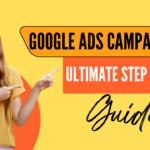Facebook Pixel: A step-by-step guide to install and create this data-gathering tool
Before you begin
-
You need a website for your business.
-
You must be able to update your website’s code.
HIGHLIGHTS
- Facebook Pixel is used for keeping a track of the data from Facebook ads, optimizing ads etc.
- It works by placing and triggering cookies to the audience who’s interacting with your business.
- A user can enable Facebook Pixel on the website of their business.
- Go to Events Manager.
- Click
 Connect Data Sources and select Web.
Connect Data Sources and select Web. - Select Facebook Pixel and click Connect.
- Add your Pixel Name.
- Enter your website URL to check for easy setup options.
- Click Continue.
How to install the Facebook pixel on your website
Once you’ve created your pixel, you’re ready to put the Facebook pixel code on your website. For instructions on how to do this, choose your setup option:
Manually add pixel code to the website-
- Go to Events Manager.
- Click the
 Data sources icon on the left side of the page.
Data sources icon on the left side of the page. - Select the pixel you want to set up.
- Click Continue Pixel Setup.
- Select Facebook Pixel and click Connect.
- Select Install code manually.
- Copy the pixel base code.
- Find the header of your website, or locate the header template in your CMS or web platform.
- Paste the base code at the bottom of the header section, just above the closing head tag.

- Click Continue.
- Optional: Toggle on Automatic Advanced Matching and verify the customer information you want to send.
- Click Continue.
- Add events using the Event Setup Tool or by manually adding code to your website.
Event Setup Tool-
Click the Open Event Setup Tool to add events and parameters without additional coding.
-
Follow the onscreen instructions to add events to your website.
- Click Done.
Use a partner integration- Go to Events Manager.
- Select the pixel you want to set up.
- Click Continue Pixel Setup.
- Click Use a partner.
- Select a partner from the list.
- Follow the onscreen setup instructions.
You can also set up your Facebook pixel on your website by going to the Partner Integrations page in Events Manager, selecting your partner, and following the on-screen instructions.
Email instructionsIf someone else updates the code on your website, follow these steps to email them your Facebook pixel setup instructions.
- Go to Events Manager.
- Click the
 Data sources tab on the left side of the page.
Data sources tab on the left side of the page. - Select the pixel you want to set up.
- Click Continue Pixel Setup.
- Click Email Instructions.
- Enter the recipient’s email address.
- Click Send at the bottom of the page.